Disbursements
The Disbursements area runs the pay cycles for Florida International University, FIU Foundation, Inc., FIU Athletics Finance Corporation, FIU Academic Health Center Care Network Faculty Group Practice, Inc., and FIU Research Foundation, Inc. We work closely with the Accounts Payable, Payroll, and Student Financials departments to process payments in a timely manner. We ensure that vendors and travelers are paid accurately, and in accordance with applicable laws, regulations, and University standards.
Any payment questions can be answered by contacting our Disbursements Team.
To inquire on any pending payment, we advise contacting the department that submitted the payment.